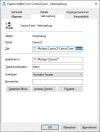falti
Member
falti updated CamooZ - Save & restore camera settings with a new update entry:
7.2.9 - 2 little bugfixes and cosmetics
Read the rest of this update entry...
7.2.9 - 2 little bugfixes and cosmetics
Fixed a bug handling ini-files created with another version
Fixed a bug intercepting implausible drivers responses
Little cosmetic to the GUI
Read the rest of this update entry...