ssolveig
New Member
Hi there, I've been using OBS just fine to live stream on the side some games for friends for a long while now, however for some reason since Thursday I've been unable to livestream at all. I've ***no*** clue why, I've tried to change the video encoder to every single other encoder available to me (just to get the same damn message), and I've reinstalled the most recent drivers update for my graphics card *twice* now to no avail. I am capable of recording just fine, but streaming is not working at all.
I've got no clue what to do at this point and I'm getting a little sad, as I was getting really excited to stream the Endless Dungeon closed beta to some friends of mine but it seems like that'll be out of the cards.
Specs:
GPU - NVIDIA GTX 1060 3gb
CPU - AMD Ryzen 7 5700X 8 core
Let me know if there's anything else you need!
I've got no clue what to do at this point and I'm getting a little sad, as I was getting really excited to stream the Endless Dungeon closed beta to some friends of mine but it seems like that'll be out of the cards.
Specs:
GPU - NVIDIA GTX 1060 3gb
CPU - AMD Ryzen 7 5700X 8 core
Let me know if there's anything else you need!
Attachments
-
2023-09-08 16-51-12.txt16.5 KB · Views: 64
-
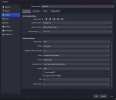 Screenshot 2023-09-08 170711.png55.9 KB · Views: 196
Screenshot 2023-09-08 170711.png55.9 KB · Views: 196 -
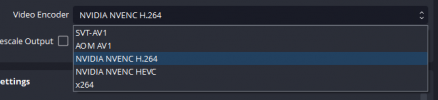 Screenshot 2023-09-08 170756.png8.4 KB · Views: 172
Screenshot 2023-09-08 170756.png8.4 KB · Views: 172 -
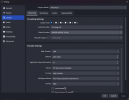 Screenshot 2023-09-08 170803.png50.1 KB · Views: 151
Screenshot 2023-09-08 170803.png50.1 KB · Views: 151 -
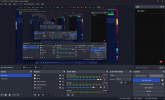 Screenshot 2023-09-08 170829.png268.8 KB · Views: 164
Screenshot 2023-09-08 170829.png268.8 KB · Views: 164 -
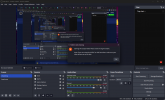 Screenshot 2023-09-08 170851.png257.8 KB · Views: 197
Screenshot 2023-09-08 170851.png257.8 KB · Views: 197