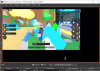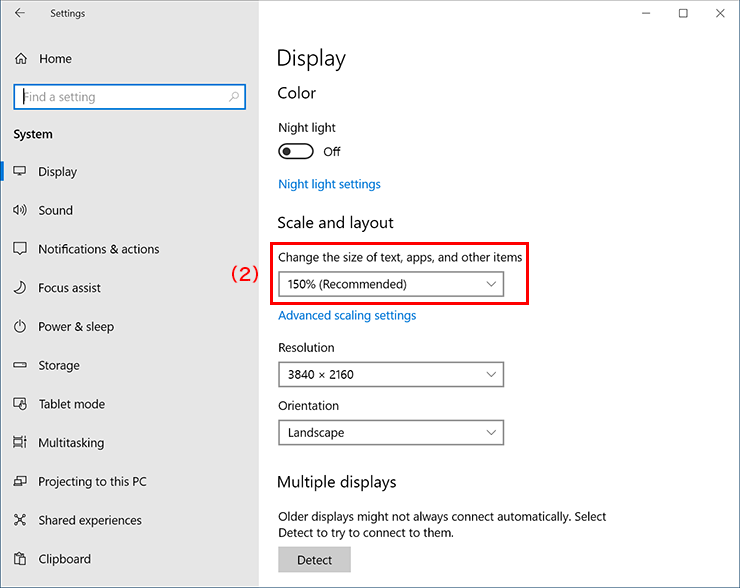Theagames10
New Member
It's been like 2 years since i've been here on these forums, and in this time, I get a new gaming laptop and so far it is going great. I went to try out OBS with Roblox tonight, but then saw Roblox in like a quarter of the capture with a glitchy mouse in the bottom of the capture, and it just confused me so much, I have no clue on how to fix it.
(Image is included.)
I really need help with this, because I am just questioning it when typing this support post/thread.
This is the log file I have, and the bottom of it is the part about the windows-capture:
(Image is included.)
I really need help with this, because I am just questioning it when typing this support post/thread.
This is the log file I have, and the bottom of it is the part about the windows-capture: