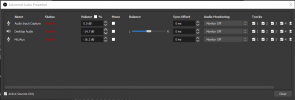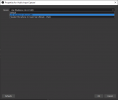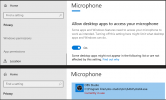junkratt
New Member
Hello,
I've been struggling with this for some time. I had opened a ticket with PreSonus but they were unable to help in the end. I am unable to get sound into OBS from my StudioLive mixer. It is a PreSonus StudioLive 16.0.2 USB, running the latest firmware and Universal Control software. The mixer works great when recording with Cubase on the same computer so the USB audio is working as expected.
I understand that OBS will only pick up channels 1 and 2 from the mixer, so in order to capture all of the other channels I have connected a 1/4" cable from the L/R Main Outs to the 1/4" inputs on channels 1 and 2 per the PreSonus documentation for hardpatching, https://support.presonus.com/hc/en-...-0-2-Can-I-Stream-Broadcast-using-the-16-0-2-
I have verified microphone permissions in Windows for OBS
I had seen some latency in the log file so I switch from 48khz to 44.1khz within my PreSonus software as well as Windows and OBS, rebooted and those messages went away. There are still a couple lines which concern me, not sure if related and haven't come up with anything in Google searches,
12:08:00.925: avresample_open failed: error code -22
12:08:00.925: creation of resampler failed
12:12:30.212: adding 23 milliseconds of audio buffering, total audio buffering is now 23 milliseconds (source: Desktop Audio)
12:12:30.212:
12:14:36.155: Device 'Line (StudioLive 16.0.2 USB)' invalidated. Retrying
Windows 10 Pro 21H2 19044.1826
OBS 27.2.4 (64 bit)
Universal Control 3.6.4.87069 (64 bit)
StudioLive 16.0.2 USB Firmware x230
Full Log File:
I've already attempted the same on my laptop running Windows 11 with the same results. If anyone has run into the same I'd love some feedback. Thanks for your time.
Jar
I've been struggling with this for some time. I had opened a ticket with PreSonus but they were unable to help in the end. I am unable to get sound into OBS from my StudioLive mixer. It is a PreSonus StudioLive 16.0.2 USB, running the latest firmware and Universal Control software. The mixer works great when recording with Cubase on the same computer so the USB audio is working as expected.
I understand that OBS will only pick up channels 1 and 2 from the mixer, so in order to capture all of the other channels I have connected a 1/4" cable from the L/R Main Outs to the 1/4" inputs on channels 1 and 2 per the PreSonus documentation for hardpatching, https://support.presonus.com/hc/en-...-0-2-Can-I-Stream-Broadcast-using-the-16-0-2-
I have verified microphone permissions in Windows for OBS
I had seen some latency in the log file so I switch from 48khz to 44.1khz within my PreSonus software as well as Windows and OBS, rebooted and those messages went away. There are still a couple lines which concern me, not sure if related and haven't come up with anything in Google searches,
12:08:00.925: avresample_open failed: error code -22
12:08:00.925: creation of resampler failed
12:12:30.212: adding 23 milliseconds of audio buffering, total audio buffering is now 23 milliseconds (source: Desktop Audio)
12:12:30.212:
12:14:36.155: Device 'Line (StudioLive 16.0.2 USB)' invalidated. Retrying
Windows 10 Pro 21H2 19044.1826
OBS 27.2.4 (64 bit)
Universal Control 3.6.4.87069 (64 bit)
StudioLive 16.0.2 USB Firmware x230
Full Log File:
I've already attempted the same on my laptop running Windows 11 with the same results. If anyone has run into the same I'd love some feedback. Thanks for your time.
Jar