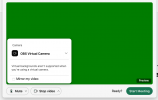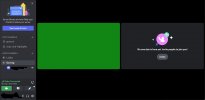venuko
New Member
Updated my OBS Studio to 29.0.0 and the virtual camera has stopped working with WebEX Meetings (both web and desktop clients). I am getting a green bg, see attached. The virtual camera still works with Zoom though.
mscOS Monterey 12.6.2
MacBook Pro (16-inch, 2019)
2.6 GHz 6-Core Intel Core i7
16 GB 2667 MHz DDR4
mscOS Monterey 12.6.2
MacBook Pro (16-inch, 2019)
2.6 GHz 6-Core Intel Core i7
16 GB 2667 MHz DDR4