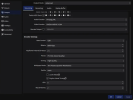Hey guys, i need your help!
PC-Info:
- CPU: Ryzen 7800x3d
- GPU: RTX 4080
- RAM: DDR5 6000 CL32
- Monitor: LG OLED 240 Hz 1440p
OBS settings: (attached files)
Internet Connection: Down -> 64Mbts Upload -> ~30 Mbts DSL(Telekom)
I already tried a lot of settings but it doesnt really help. I just can feel lag/inputag while streaming - my aim seems to be less smooth (cant do micro adjustments like i usually do offstream)
If i watch my POV i see a lot of pixels on fast movements.
-------------------------------------------------------------------------------
I dont know may it be my Internet?
Hopefully you can help me out!
PC-Info:
- CPU: Ryzen 7800x3d
- GPU: RTX 4080
- RAM: DDR5 6000 CL32
- Monitor: LG OLED 240 Hz 1440p
OBS settings: (attached files)
Internet Connection: Down -> 64Mbts Upload -> ~30 Mbts DSL(Telekom)
I already tried a lot of settings but it doesnt really help. I just can feel lag/inputag while streaming - my aim seems to be less smooth (cant do micro adjustments like i usually do offstream)
If i watch my POV i see a lot of pixels on fast movements.
-------------------------------------------------------------------------------
I dont know may it be my Internet?
Hopefully you can help me out!