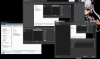How do you record a selected area of the screen so that only that selected area plays without the large BLACK area around the recording? I apologize for such a basic question but I can’t find the answer anywhere after trying for over a week. What I need is a step by step explanation or a link to the step by step directions. Thank you very much.
You are using an out of date browser. It may not display this or other websites correctly.
You should upgrade or use an alternative browser.
You should upgrade or use an alternative browser.
Question / Help How to record selected area of screen?
- Thread starter Shelleen
- Start date
-
- Tags
- help needed
koala
Active Member
How to deal with scenes and source, resizing and cropping and fitting, see this OBS guide: https://obsproject.com/wiki/OBS-Studio-Overview#scenes-and-sources
Thanks Koala, I've read that over several times and tried some of the instructions (although there is nothing specifically there that describes recording just a selected area of the screen). Here is an example of what I'm trying to do. I'm looking at an entire monitor screen and see a small video clip on the lower left side of the screen that takes up about 1/8th of the screen. I want to record just that 1/8th area where the video clip is running. After it records, I want to be able to play it so it displays as just the video clip, without a large black boarder around it that fills in the area where the rest of the display used to be. I can do this with programs like Cam Studio but the quality is very poor. I would think that a great program like OBS would have the ability to just select and area of the screen to record (video and audio) and be able to record so it just plays the selected area without also recording all the remaining screen area (which shows up as just black).
I read just about everything I can find on OBS and tried different things for hours and hours but still can't figure out how to do this. I guess I just don't understand how OBS works. I never could figure out how "Display Capture" works. I get the multiple window within window and can't figure out how to get just the display that I want to view.
I read just about everything I can find on OBS and tried different things for hours and hours but still can't figure out how to do this. I guess I just don't understand how OBS works. I never could figure out how "Display Capture" works. I get the multiple window within window and can't figure out how to get just the display that I want to view.
koala
Active Member
The guide I linked explains the tools of OBS that can do what you want to achieve.
1 start with a fresh scene setup
2. set Settings->Video->Base resolution to your monitor resolution
3. add a display capture source and make it so that you see this source in the preview (usually standard). Click on the source, you will see the borders and small red circles at the edges of the source.
4. crop your desired area by holding ALT down and move the small red circles with the mouse, so you cut out your small video clip
5. drag the cropped source to the top left corner of the preview
6. open Settings->Video and as base and output resolution enter your desired resolution that should contain the video file or stream. You will enter a much smaller resolution now, to minimize the black area around the source. Ideally, you set it exactly to the size of your cropped source.
7. right-click your source and in the popup menu select Transform->Fit to screen to make the source the size of your new base resolution
voila, you have your small video cut out from the display and made it the only component of your output video.
However, it can be much easier, depending on the type of the app that displays your small video clip. There are numerous source types you can add instead of display capture. If your video is generated by some app, try a window capture source and add this app directly. If your video is generated by some game, try a game capture source. If your video is generated by some media source (video file) or stream, add a media source or VLC video source.
1 start with a fresh scene setup
2. set Settings->Video->Base resolution to your monitor resolution
3. add a display capture source and make it so that you see this source in the preview (usually standard). Click on the source, you will see the borders and small red circles at the edges of the source.
4. crop your desired area by holding ALT down and move the small red circles with the mouse, so you cut out your small video clip
5. drag the cropped source to the top left corner of the preview
6. open Settings->Video and as base and output resolution enter your desired resolution that should contain the video file or stream. You will enter a much smaller resolution now, to minimize the black area around the source. Ideally, you set it exactly to the size of your cropped source.
7. right-click your source and in the popup menu select Transform->Fit to screen to make the source the size of your new base resolution
voila, you have your small video cut out from the display and made it the only component of your output video.
However, it can be much easier, depending on the type of the app that displays your small video clip. There are numerous source types you can add instead of display capture. If your video is generated by some app, try a window capture source and add this app directly. If your video is generated by some game, try a game capture source. If your video is generated by some media source (video file) or stream, add a media source or VLC video source.
Last edited:
Thank you very much Koala! That is exactly what I needed to know. I've tried this method at least 20 times but I did not include step #5, #6,#7. I always stopped at step #5 and started my recording which always came out with all that black space around it. I have been trying to do this for months and was getting VERY frustrated but thanks to your help, I am now able to record a selected area of the screen. I only wished that someone would have made a step by step Youtube video of this (I've watched a ton but none have this information).
Thank you again for your help. I was just about ready to give up.
Thank you again for your help. I was just about ready to give up.
Yes, thank you KOALA!
It almost defies belief that for such a sophisticated program, there would be - besides this single forum post - NO INFORMATION AVAILABLE ANYWHERE on how to do something that must be in the TOP 2 most common ways that people want to use the program for recording. Much less any information from the developer itself. But to my knowledge, this is true.
It almost defies belief that for such a sophisticated program, there would be - besides this single forum post - NO INFORMATION AVAILABLE ANYWHERE on how to do something that must be in the TOP 2 most common ways that people want to use the program for recording. Much less any information from the developer itself. But to my knowledge, this is true.