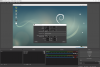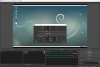chupo_cro
New Member
I am recording the window by using Window Capture source and I enabled cropping of 21 pixel from the top and 21 pixel from the bottom but the cropped surface is included in the output video as a black area.
What I did was:
Right clicking on the source preview, selecting Transform > Edit Transform and adjusting the cropping options.
Size of the captured window is 1920x1122. The size of the window after cropping 2x21 pixel is 1920x1080 and that should be the size of the output video.
The problem is - the size of the recorded video is still 1920x1122 instead of 1920x1080. Am I missing something? What has to be done to exclude the cropped aread from the recorded video?
I tried to change Size and Bounding Box Size options but that is something else.
Here are the screenshots before and after setting the cropping options.
What I did was:
Right clicking on the source preview, selecting Transform > Edit Transform and adjusting the cropping options.
Size of the captured window is 1920x1122. The size of the window after cropping 2x21 pixel is 1920x1080 and that should be the size of the output video.
The problem is - the size of the recorded video is still 1920x1122 instead of 1920x1080. Am I missing something? What has to be done to exclude the cropped aread from the recorded video?
I tried to change Size and Bounding Box Size options but that is something else.
Here are the screenshots before and after setting the cropping options.