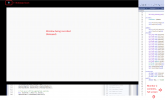I am attempting to do Window Capture . As I understand, this should capture a video of a region of one monitor, which is a Windows window. I cannot find any documentation on how to do this.
2
This is being done on a 4-monitor system, arranged as 1 4 3. All monitors are identical, resolution 3840 x 2160 Windows Scale 150%.
I have created an entry under Sources called Window Capture, with the default properties. I clicked Window Capture, and selected a window on monitor 1. OBS shows the complete screen of monitor 1 with red lines correctly delimiting the window I want to record, so everything looks correct.
I then click Start Recording, change some things in the widow being recorded, and click Stop Recording.
The file which is created, 2023-06-07 09-54-34.mkv, shows not just the window being recorded, but also the contents of monitor 2, in a strange way. The video has the size of a full screen, showing the contents of monitor 2, with a partial image of the window being recorded at the upper left. The image being recorded has black borders at top and bottom, which look like they correspond to the non-client area of the window being recorded. Within the top black border, the window's icon appears at the upper left. I have attached an image from the VLC playback of the .mkv file.
I have these issues:
1) I need to produce a recording of just a single window.
2) I need the entire contents of that window, not just the client area.
3) I need the recorded image to look identical to the original when played back using VLC or Windows Media Player.
How can I do this? References to documentation would also be helpful.
Windows 11, 64-bit. OBS Studio 29.1.2 (64-bit).
2
This is being done on a 4-monitor system, arranged as 1 4 3. All monitors are identical, resolution 3840 x 2160 Windows Scale 150%.
I have created an entry under Sources called Window Capture, with the default properties. I clicked Window Capture, and selected a window on monitor 1. OBS shows the complete screen of monitor 1 with red lines correctly delimiting the window I want to record, so everything looks correct.
I then click Start Recording, change some things in the widow being recorded, and click Stop Recording.
The file which is created, 2023-06-07 09-54-34.mkv, shows not just the window being recorded, but also the contents of monitor 2, in a strange way. The video has the size of a full screen, showing the contents of monitor 2, with a partial image of the window being recorded at the upper left. The image being recorded has black borders at top and bottom, which look like they correspond to the non-client area of the window being recorded. Within the top black border, the window's icon appears at the upper left. I have attached an image from the VLC playback of the .mkv file.
I have these issues:
1) I need to produce a recording of just a single window.
2) I need the entire contents of that window, not just the client area.
3) I need the recorded image to look identical to the original when played back using VLC or Windows Media Player.
How can I do this? References to documentation would also be helpful.
Windows 11, 64-bit. OBS Studio 29.1.2 (64-bit).