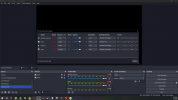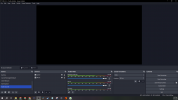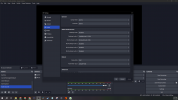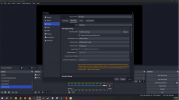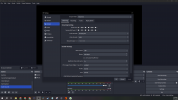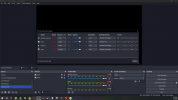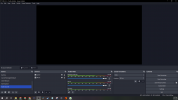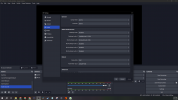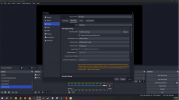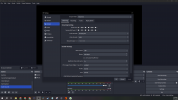I'm trying to set up a scene with all my audio sources as "Application Audio Capture (BETA)" sources. I've gotten my music to work, but when I add in my game no audio is shown being picked up in the audio mixer when I have the game open. Everything else seems to be working for audio in all my scenes, except no game audio. I've tried switching tracks, monitoring, desktop audio 1 & 2 (default vs headphones vs disabled) but nothing makes a difference for the game audio. I want to be able to have each of my audio sources on separate tracks so I can change how they're streamed/recorded but I can't seem to get it to work for my game audio. Does the Application Audio Capture not work for some games or is there a specific setting to change to get it to start picking it up that I'm missing? I've spend hours trying to set everything up but just can't get this last part to work. I'd appreciate any help I can get please. Thanks