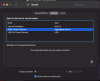This is a guide on how to get desktop audio into obs or other applications on macs. This will be done using Blackhole audio.
1. Download here (note, you will have to put in your email but that is to get the download link, if you would not like to use an email you can install using homebrew by following the instructions here)

2. Once you get an email from BlackHole audio, open the link. It will take you to the download page. Download the 16 ch version and install.

If, when you open the download, you get a message about not being able to open 3rd party apps, go to the file location in Finder. Then right-click the file and click open, then confirm to open the installer.
3. Install Blackhole by following the installer instructions.
4. Open the audio midi setup app pre-installed on all macs. Then add a new multi-output device.

5. Next, configure the settings as shown, make sure that the Mac speakers are listed as the master device and are on the top of the list.

6. Add this device in obs. You can either do this by scene by adding a audio output capture source, or you can do it for all your scenes and add it in settings > audio > desktop audio


7. Open up system preferences then select the sound menu, then the output tab. Next, select the Multi-Output device as the default device. Note: If the app you want to capture audio from has a special menu to select what device you want to output to, make sure the multi-output device is selected.


8. All done!
With any questions go reach out on the OBS Discord in the #macos-support channel
1. Download here (note, you will have to put in your email but that is to get the download link, if you would not like to use an email you can install using homebrew by following the instructions here)
2. Once you get an email from BlackHole audio, open the link. It will take you to the download page. Download the 16 ch version and install.
If, when you open the download, you get a message about not being able to open 3rd party apps, go to the file location in Finder. Then right-click the file and click open, then confirm to open the installer.
3. Install Blackhole by following the installer instructions.
4. Open the audio midi setup app pre-installed on all macs. Then add a new multi-output device.
5. Next, configure the settings as shown, make sure that the Mac speakers are listed as the master device and are on the top of the list.
6. Add this device in obs. You can either do this by scene by adding a audio output capture source, or you can do it for all your scenes and add it in settings > audio > desktop audio
7. Open up system preferences then select the sound menu, then the output tab. Next, select the Multi-Output device as the default device. Note: If the app you want to capture audio from has a special menu to select what device you want to output to, make sure the multi-output device is selected.
8. All done!
With any questions go reach out on the OBS Discord in the #macos-support channel