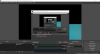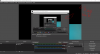Hi Dear Forum,
I keep having this problem that I cannot make a video that captures my screen. I already searched in the forum for help and changed the graphics settings to energy-saving and tried out high performance, I also changed the graphic card settings, but still, the issue is unresolved.
I use an Acer Nitro 5 Laptop and an additional Monitor.
The interesting thing is:
If I double click on the source "screen capture" I see a screen capture in the small properties window, but then I close this window and there is no screen capture in the big window!
screenshot:

Last log file visible here:
Does anybody know the solution to this?
Cheers,
MrBlue
I keep having this problem that I cannot make a video that captures my screen. I already searched in the forum for help and changed the graphics settings to energy-saving and tried out high performance, I also changed the graphic card settings, but still, the issue is unresolved.
I use an Acer Nitro 5 Laptop and an additional Monitor.
The interesting thing is:
If I double click on the source "screen capture" I see a screen capture in the small properties window, but then I close this window and there is no screen capture in the big window!
screenshot:
Last log file visible here:
Does anybody know the solution to this?
Cheers,
MrBlue